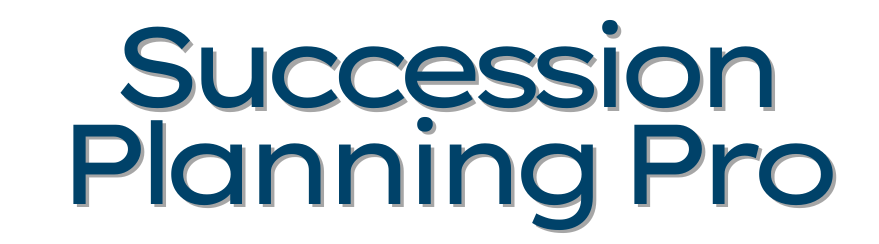Adobe Connect Tip
Adobe Connect Tip
If you like to make engaging, visual, dynamic slides for use in your online sessions, you undoubtedly love the SmartArt feature of PowerPoint. However, if you use Adobe Connect you undoubtedly are also frustrated by the fact that Connect doesn't always display your beautiful creations.
Here are two work-around tips that can fix that:
1) Try loading your slides to the Content Library of your Connect account, then load your Share Pod from there (rather than loading the slides directly from your hard drive/server). Choose Browse Content Library rather than Browse My Computer when choosing what to share.I
f that doesn't work -
2) Go back to PowerPoint, click on the SmartArt to highlight the whole design (not just one segment), and then right click to display sub-menu options. Choose "Change to Image." This will make your SmartArt function like a .jpg that Connect will recognize.
The downside to this approach is that if your design builds, it will have "fused" it in to one image, which isn't always the reason you chose to useSmartArt in the first place.